NECO GCE SSCE Registration Form 2019/2020 (Nov/Dec) Guidelines & Cost
 |
| NECO GCE REGISTRATION FORM 2019/2020 |
We are using this medium to inform Parents, Guardians, Cybercafes Operators and the General Public that the 2019 November/December SSCE registration has commenced. Kindly follow the SSCE External instructions published below:
NECO SENIOR SCHOOL CERTIFICATE EXAMINATION (SSCE External)
This is the examination taken by candidates in their last stage of Secondary Education. The SSCE is in two categories. One is for candidates in the third and final year of their secondary education and it is called SSCE Internal. The Second is SSCE External and is for candidates not in the School system.Another core component of the mandate of the Council as espoused in the Enabling law is the conduct of the Senior School Certificate
The minimum number of subjects a candidate can register for is eight while the maximum is nine.
The advertisement for the registration and conduct of the examination has been published below:
A. NECO SSCE EXTERNAL REGISTRATION PROCESS FOR CYBER CAFES AGENTS
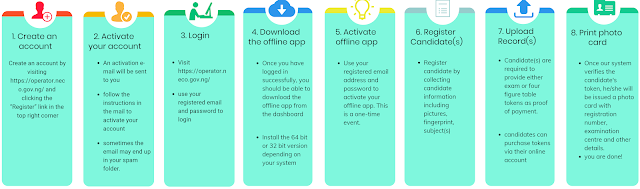
1. Create an Account: Create an account by visiting https://operator.neco.gov.ng/ and clicking the Register Link in the Top Right Corner.
2. Activate Your Account: An activation email will be sent to you, Follow the instructions contained in the email to activate your account. Sometimes the email might end up in your spam folder.
3. Login: Visit https://operator.neco.gov.ng/ Use your registered email and password to login
4. Download the Offline App: Once you have logged in successfully, you should be able to download the offline app from the dashboard.
5. Activate the Offline App: Use your registered email address and password to activate the offline app. This is a one time event.
6. Register Candidates (s): Register Candidates by collecting candidate information including pictures, fingerprints, Subjects, passports e.t.c.
7. Upload Records: Candidates are required to provide either exam or four figure table tokens as proof of payment. Candidates can purchase tokens via their online accounts.
8. Print Photo Card: Once our system verifies the candidates token, he/she will be issued a photocard with registration number, examination center, and other details, you are done.
1. How to Register and Activate your Account as a Registration Point
As an Operator you’ll be required to Register and Activate your account before you can begin registering candidates for the Nov - Dec SSCE External Exams. After completion you’ll be referred to as a Registration Point, which enable candidates locate you from their online portal.Follow the steps below to Register and Activate your Account as an Operator.
- Go to http://operators.neco.gov.ng
- Click on Register here located at the top right side of your screen.
- Fill in the required information and click on Register.
- A verification email will be sent to the email address you provided at the point of registration,
Activating your Account:
- Once you’ve completed the registration process, you need to activate your account. You can do so by;
- Logging into your email, and look for a message from NECO which will contain your Verification Link.
- Open the message and Click on the Verification Link like so;
- The link will open up a page where you’ll be requested to Create a New Password. Input your desired password and click on the Create Password Button. After which, you’ll be taken to the login page.
- You can now use your registered email and password to log in.
B. NECO SSCE EXTERNAL REGISTRATION PROCESS FOR CANDIDATES
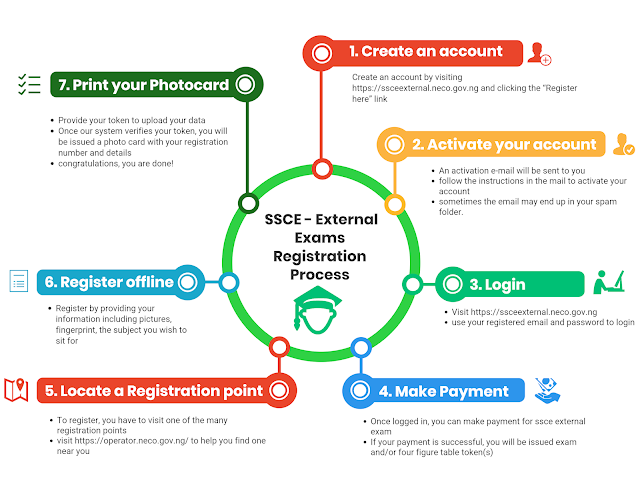
1. Create an Account: Create an account by visiting https://ssceexternal.neco.gov.ng/ and clicking the Register Here Link.
2. Activate Your Account: An activation email will be sent to you. Follow the instructions contained in the email to activate your account. Sometimes the email might end up in your spam folder.
3. Login: Visit https://ssceexternal.neco.gov.ng/ Use your registered email and password to login
4. Make Payment: Once logged in, you can make payment for SSCE external examination. your payment is successful you will be issued exam and / or four figure table token (s)
5. Locate a Registration Point: To register you have to visit any one of the approved cybercafes operators registration points. Visit https://operator.neco.gov.ng/ to help you locate one near you.
6. Register Offline: Register by providing your information including pictures, fingerprints and subjects you wish to sit for.
7. Print Your Photo-Card: Provide your token to upload your data, Once the system verifies your token, you will be issued a photo-card with your registration number and details.
Congratulations You are Done!
2. How to Purchase SSCE External Registration Token
Once you've been able to successfully activate your account and log in, you can proceed to purchase Registration Token for the candidate(s) who will be sitting for the exam.To make payment for registration, follow the steps below;
- Login to your account, after successfully login in you'll see your dashboard next click on Make Payment.
- Enter the amount of Tokens you want to buy, for candidates seating for mathematics or physics, you need to input the amount of four figure tables you want to purchase.
- Proceed to pay by clicking on the checkbox and accepting the terms and conditions.
- On Remita, choose your preferred payment method, click Pay
- After successful payment, you'll be taken back to your account where you'll be able to see your purchased token..
How to use Registration Token
The Registration Token is used by candidates to register for the SSCE External Exam, either by themselves or through a Registration Point. Now, before a candidate can sit for the SSCE External Exam, they need to Purchase a Registration Token, a candidate can purchase his/her Registration Token from their accounts or go to the nearest Registration Point.For more information, kindly read on How to Purchase a Registration Token.
The steps below will guide you on How to Use Registration Token
- First Login to your account with your Username and Password.
- After login into your account click on Token from the menu list. When the page opens you’ll be able to view a list of all your purchases.
- If you have the offline application installed on your system already, launch the application. On the screen you’ll be required to activate your account using your username password and your Registration Token.
- After entering all your details, click on the Activate button.
- Once Activated you’ll be logged into the application, you can begin the registration process.
C. NECO GCE (SSCE EXTERNAL) EXAMINATION FEES
The NECO SSCE External Registration fee is: Nine Thousand Eight Hundred and Fifty Naira (N9,850) Only.Stamp Duty: N50.00.
All payments should be made into NECO Treasury Single Account (TSA) SSCE (E) NECO portal.
Candidates sitting for Mathematics and Physics are required to purchase Four Figure Table.
RECOMMENDED: NECO Registration Fees and Charges for SSCE, BECE & NCEE.
NOTE: In order to upload candidates data to the NECO portal online and obtain examination numbers, a candidate must be registered either have an online account or have it created for him/her by a cyber café log in to the created account and purchase registration token (s) (scratch cards are no longer used for SSCE External registration).
You can upload the list of centers under ‘centers’ on the homepage menu.
Also Read: NECO GCE 2019/2020 EXPO.












No comments:
Post a Comment
After dropping your comment, keep calm, it may take minutes before it appears after moderation.
Your comment(s) are appreciated.
You want to get notified when we reply your comment? Kindly tick the Notify Me box..
09030866320